Working Mode#
In the working area outside the range of the 2.4G receiver or Bluetooth signal, you can activate the storage mode of the scanner by following the steps described below. In this mode, all scanned data will be stored directly in the scanner. Before uploading the data, it will be permanently saved in the scanner so that you can upload the data when the scanner is in the receiving signal range.
Normal Mode#
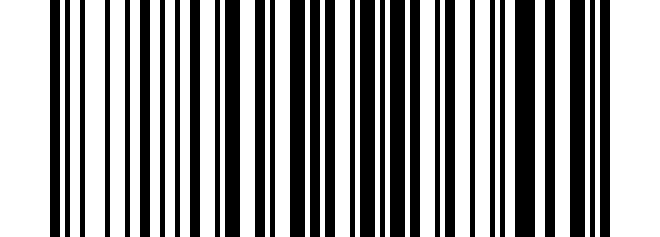
Normal Mode Default#
Note
Set to normal mode, and data will be uploaded immediately after scanning.
Storage Mode#
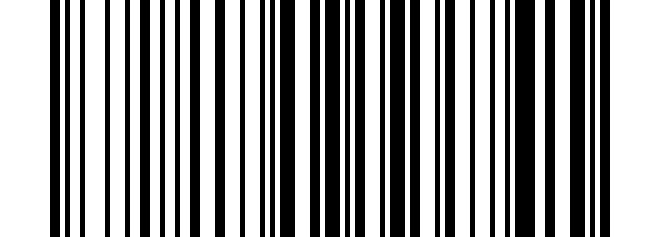
Storage Mode#
Note
Set the storage mode. After a successful scan, the data will not be uploaded immediately, but will be stored in the scanner.
Data Upload[1]#
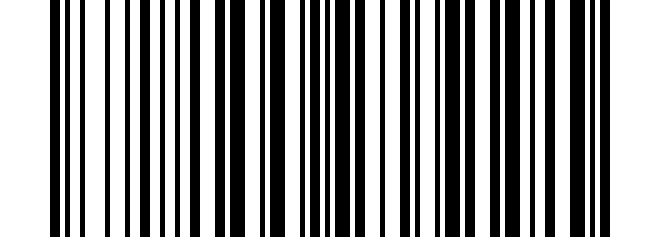
Data Upload#
Note
Upload the data stored in the scanner.
Total Storage Quantity#
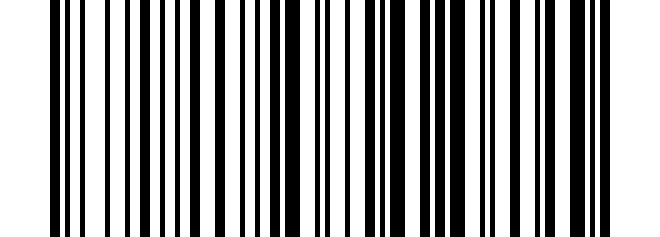
Total Storage Quantity#
Note
Check how many pieces of data are stored.
Clear Stored Barcode#
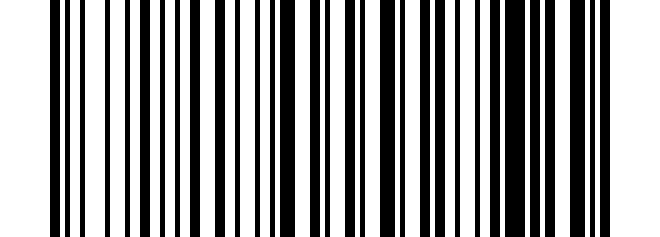
Clear Stored Barcode#
Note
Clear the data stored in the scanner.
Disable Automatic Storage Mode#
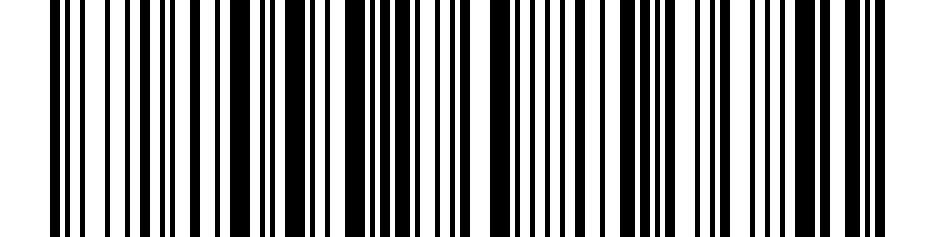
Disable Automatic Storage Mode#
Enable Automatic Storage Mode[2]#
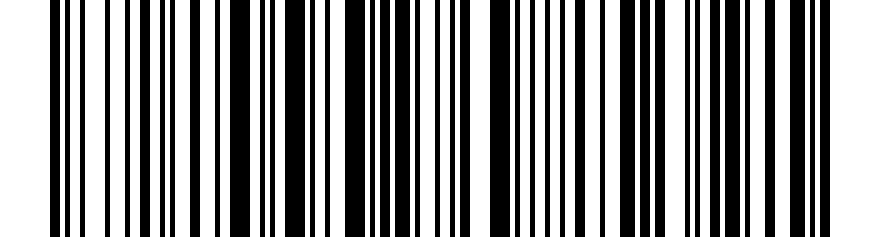
Enable Automatic Storage Mode#
